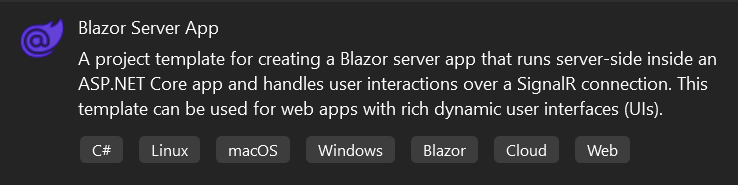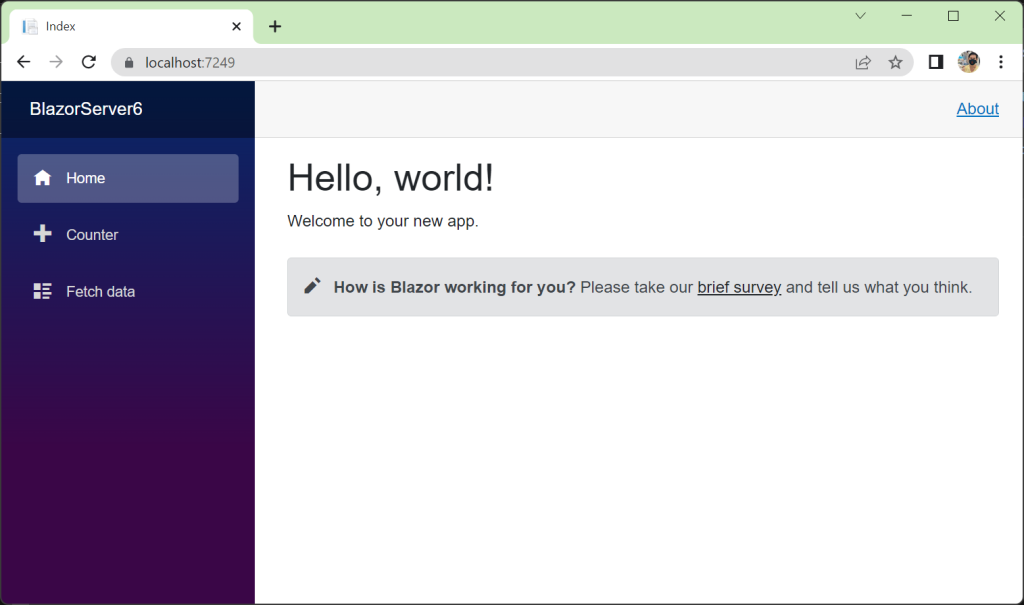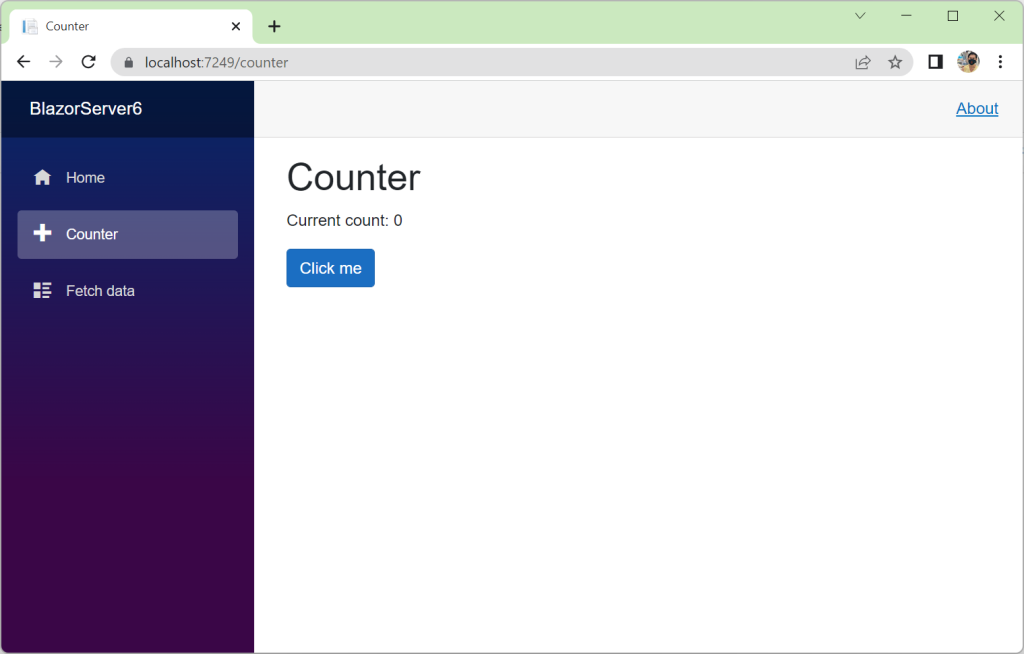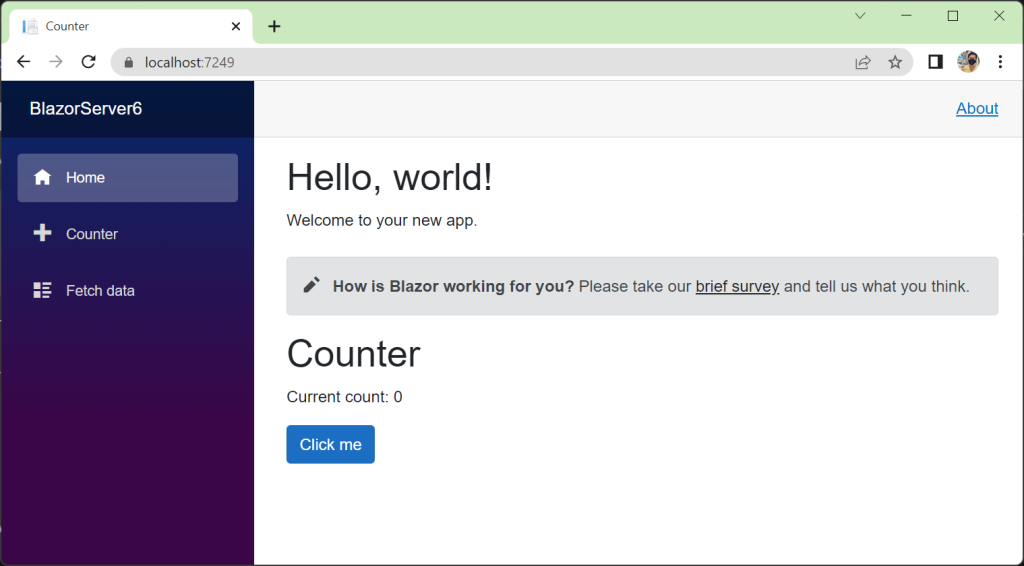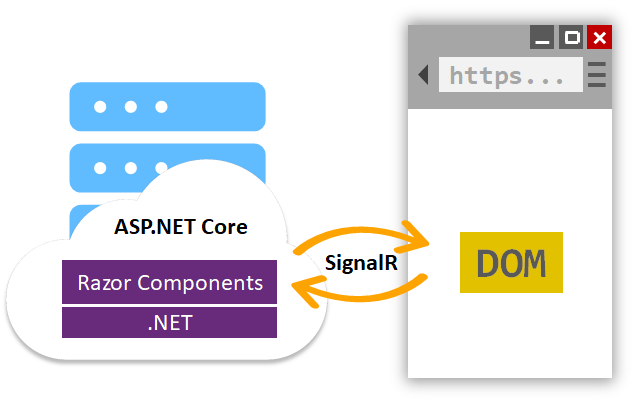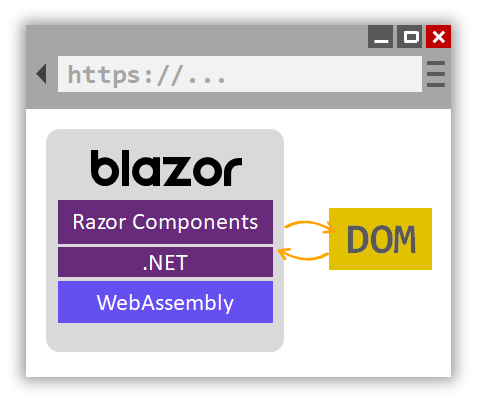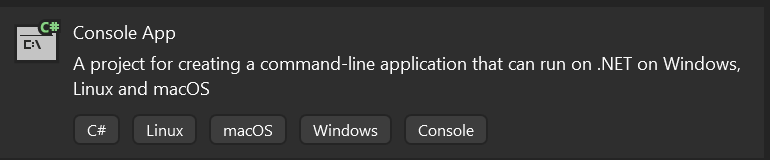Azure Functions Core Tools
The Azure Functions Core Tools provide a local development experience for creating, developing, testing, running, and debugging Azure Functions.
The Azure Functions Core Tools are a set of command-line tools that you can use to develop and test Azure Functions on your local computer.
Versions
- v1 (v1.x branch): Requires .NET 4.7.1 Windows Only
- v2 (dev branch): Self-contained cross-platform package
- v3: (v3.x branch): Self-contained cross-platform package
- v4: (v4.x branch): Self-contained cross-platform package (recommended)
Installing on Windows
winget install Microsoft.AzureFunctionsCoreTools
The Core Tools are packaged as a single command-line utility named func. If you run func from the command line without any other commands, it will display version information and a usage guide.
> func
%%%%%%
%%%%%%
@ %%%%%% @
@@ %%%%%% @@
@@@ %%%%%%%%%%% @@@
@@ %%%%%%%%%% @@
@@ %%%% @@
@@ %%% @@
@@ %% @@
%%
%
Azure Functions Core Tools
Core Tools Version: 4.0.4629 Commit hash: N/A (64-bit)
Function Runtime Version: 4.6.1.18388
Usage: func [context] [context] <action> [-/--options]
Contexts:
azure Commands to log in to Azure and manage resources
durable Commands for working with Durable Functions
extensions Commands for installing extensions
function Commands for creating and running functions locally
host Commands for running the Functions host locally
kubernetes Commands for working with Kubernetes and Azure Functions
settings Commands for managing environment settings for the local Functions host
templates Commands for listing available function templates
Actions:
start Launches the functions runtime host
--port [-p] Local port to listen on. Default: 7071
--cors A comma separated list of CORS origins with no spaces. Example: https://functions.azure.com
,https://functions-staging.azure.com
--cors-credentials Allow cross-origin authenticated requests (i.e. cookies and the Authentication header)
--timeout [-t] Timeout for the functions host to start in seconds. Default: 20 seconds.
--useHttps Bind to https://localhost:{port} rather than http://localhost:{port}. By default it creates
and trusts a certificate.
--cert for use with --useHttps. The path to a pfx file that contains a private key
--password to use with --cert. Either the password, or a file that contains the password for the pfx f
ile
--language-worker Arguments to configure the language worker.
--no-build Do no build current project before running. For dotnet projects only. Default is set to fal
se.
--enableAuth Enable full authentication handling pipeline.
--functions A space seperated list of functions to load.
--verbose When false, hides system logs other than warnings and errors.
--dotnet-isolated-debug When specified, set to true, pauses the .NET Worker process until a debugger is attached.
--enable-json-output Signals to Core Tools and other components that JSON line output console logs, when applica
ble, should be emitted.
--json-output-file If provided, a path to the file that will be used to write the output when using --enable-j
son-output.
new Create a new function from a template. Aliases: new, create
--language [-l] Template programming language, such as C#, F#, JavaScript, etc.
--template [-t] Template name
--name [-n] Function name
--authlevel [-a] Authorization level is applicable to templates that use Http trigger, Allowed values: [function, a
nonymous, admin]. Authorization level is not enforced when running functions from core tools
--csx use old style csx dotnet functions
init Create a new Function App in the current folder. Initializes git repo.
--source-control Run git init. Default is false.
--worker-runtime Runtime framework for the functions. Options are: dotnet, dotnetIsolated, node, python, powe
rshell, custom
--force Force initializing
--docker Create a Dockerfile based on the selected worker runtime
--docker-only Adds a Dockerfile to an existing function app project. Will prompt for worker-runtime if not
specified or set in local.settings.json
--csx use csx dotnet functions
--language Initialize a language specific project. Currently supported when --worker-runtime set to nod
e. Options are - "typescript" and "javascript"
--managed-dependencies Installs managed dependencies. Currently, only the PowerShell worker runtime supports this f
unctionality.
--no-docs Do not create getting started documentation file. Currently supported when --worker-runtime
set to python.
logs Gets logs of Functions running on custom backends
--platform Hosting platform for the function app. Valid options: kubernetes
--name Function name
Local development vs. Azure portal development
The Azure portal has a powerful functions editor experience. In most cases, it doesn’t support modifying functions that you develop locally. Once you start using a local development workflow based on Core Tools, you can’t use the Azure portal to make changes to your functions.
Function apps and functions projects
Every function published to Azure belongs to a function app, which is a collection of one or more functions that Azure publishes together into the same environment. All of the functions in a function app share a common set of configuration values. Build them all for the same language runtime. A function app is an Azure resource that can be configured and managed independently.
When you develop functions locally, you work within a functions project. The project is a folder that contains the code and configuration files that define your functions. A functions project on your computer is equivalent to a function app in Azure, and can contain multiple functions that use the same language runtime.
Create a new functions project with func init
สร้าง functions project ชื่อ FunctionCS2207
> mkdir FunctionCS2207
> cd .\FunctionCS2207\
To create a new functions project, run func init on the command line.
> func init
Use the up/down arrow keys to select a worker runtime:
dotnet
dotnet (isolated process)
node
python
powershell
custom
> func init
Use the up/down arrow keys to select a worker runtime:dotnet
Use the up/down arrow keys to select a language:
c#
f#
> func init
Use the up/down arrow keys to select a worker runtime:dotnet
Use the up/down arrow keys to select a language:c#
Writing C:\Project\FunctionCS2207\.vscode\extensions.json
func init will ask you which language runtime you’d like to use for the app and tailor the project folder’s contents appropriately.
ดูไฟล์ที่คำสั่ง func init สร้างมาให้ เมื่อเลือกเป็น dotnet และ c#
$ tree -a
.
├── .gitignore
├── .vscode
│ └── extensions.json
├── FunctionCS2207.csproj
├── host.json
└── local.settings.json
1 directory, 5 files
When you create a new functions project, the files included in the project folder depend on the language runtime you select. Regardless of the runtime you choose, the two most critical project files are always present:
- host.json stores runtime configuration values, such as logging options, for the function app. The settings stored in this file are used both when running functions locally and in Azure.
- local.settings.json stores configuration values that only apply to the function app when it’s run locally with the Core Tools. This file contains two kinds of settings:
- Local runtime settings: Used to configure the local functions runtime itself.
- Custom application settings: You add and configure them based on your app’s needs. All the functions in the app can access and use them.
host.json
{
"version": "2.0",
"logging": {
"applicationInsights": {
"samplingSettings": {
"isEnabled": true,
"excludedTypes": "Request"
}
}
}
}
local.settings.json
{
"IsEncrypted": false,
"Values": {
"AzureWebJobsStorage": "UseDevelopmentStorage=true",
"FUNCTIONS_WORKER_RUNTIME": "dotnet"
}
}
FunctionCS2207.csproj
<Project Sdk="Microsoft.NET.Sdk">
<PropertyGroup>
<TargetFramework>net6.0</TargetFramework>
<AzureFunctionsVersion>v4</AzureFunctionsVersion>
</PropertyGroup>
<ItemGroup>
<PackageReference Include="Microsoft.NET.Sdk.Functions" Version="4.0.1" />
</ItemGroup>
<ItemGroup>
<None Update="host.json">
<CopyToOutputDirectory>PreserveNewest</CopyToOutputDirectory>
</None>
<None Update="local.settings.json">
<CopyToOutputDirectory>PreserveNewest</CopyToOutputDirectory>
<CopyToPublishDirectory>Never</CopyToPublishDirectory>
</None>
</ItemGroup>
</Project>
Functions projects that func init generates don’t have any functions in them. Let’s find out how to add one.
Create a new function with func new
Each individual function in a project requires code and a configuration to define its behavior. Running func new in a functions project folder will create a new function and all the files you need to get started developing.
สร้าง function ชื่อ HttpExample โดยใช้ template แบบ HttpTrigger
> func new
Use the up/down arrow keys to select a template:
QueueTrigger
HttpTrigger
BlobTrigger
TimerTrigger
KafkaTrigger
KafkaOutput
DurableFunctionsOrchestration
SendGrid
EventHubTrigger
ServiceBusQueueTrigger
ServiceBusTopicTrigger
EventGridTrigger
CosmosDBTrigger
IotHubTrigger
> func new
Use the up/down arrow keys to select a template:Function name: HttpExample
HttpExample
The function "HttpExample" was created successfully from the "HttpTrigger" template.
จะได้ไฟล์ HttpExample.cs
using System;
using System.IO;
using System.Threading.Tasks;
using Microsoft.AspNetCore.Mvc;
using Microsoft.Azure.WebJobs;
using Microsoft.Azure.WebJobs.Extensions.Http;
using Microsoft.AspNetCore.Http;
using Microsoft.Extensions.Logging;
using Newtonsoft.Json;
namespace FunctionCS2207
{
public static class HttpExample
{
[FunctionName("HttpExample")]
public static async Task<IActionResult> Run(
[HttpTrigger(AuthorizationLevel.Function, "get", "post", Route = null)] HttpRequest req,
ILogger log)
{
log.LogInformation("C# HTTP trigger function processed a request.");
string name = req.Query["name"];
string requestBody = await new StreamReader(req.Body).ReadToEndAsync();
dynamic data = JsonConvert.DeserializeObject(requestBody);
name = name ?? data?.name;
string responseMessage = string.IsNullOrEmpty(name)
? "This HTTP triggered function executed successfully. Pass a name in the query string or in the request body for a personalized response."
: $"Hello, {name}. This HTTP triggered function executed successfully.";
return new OkObjectResult(responseMessage);
}
}
}
Run functions locally
Functions aren’t programs that can be run on their own: they must be hosted. The function host is what powers everything outside of your function code: it loads the configuration, listens for triggers and HTTP requests, starts the worker process for the language your functions are written in, writes log output, and more. In Azure, function apps run the function host automatically when they start.
You can use the Core Tools to run your own instance of the functions host and try out your functions locally before you publish them. By running your functions before publishing them, you can make sure your configuration and code loads correctly and test out your functions by making real HTTP calls to them without the need for Azure resources.
To start the functions host locally, run func start from a functions project folder. At the end of the output, the Core Tools will display local URLs you can use to call each of your functions. While the host is running, you can use any tools or libraries that make HTTP calls, like curl, to interact with your functions. The Core Tools will write any log output produced by the host to the terminal in real time.
> func start
Microsoft (R) Build Engine version 17.2.0+41abc5629 for .NET
Copyright (C) Microsoft Corporation. All rights reserved.
Determining projects to restore...
All projects are up-to-date for restore.
FunctionCS2207 -> C:\Project\FunctionCS2207\bin\output\FunctionCS2207.dll
Build succeeded.
0 Warning(s)
0 Error(s)
Time Elapsed 00:00:05.59
Azure Functions Core Tools
Core Tools Version: 4.0.4629 Commit hash: N/A (64-bit)
Function Runtime Version: 4.6.1.18388
[2022-07-25T09:35:23.827Z] Found C:\Project\FunctionCS2207\FunctionCS2207.csproj. Using for user secrets file configuration.
Functions:
HttpExample: [GET,POST] http://localhost:7071/api/HttpExample
For detailed output, run func with --verbose flag.
ลองเรียกไปที่ http://localhost:7071/api/HttpExample จะได้
This HTTP triggered function executed successfully. Pass a name in the query string or in the request body for a personalized response.
ให้ค่า name http://localhost:7071/api/HttpExample?name=jack
Hello, jack. This HTTP triggered function executed successfully.
ติดตั้ง package เพิ่ม
ทดลองติดตีั้ง NuGet Gallery | NodaTime 3.1.0
> dotnet add package NodaTime
ไฟล์ FunctionCS2207.csproj
<ItemGroup>
<PackageReference Include="Microsoft.NET.Sdk.Functions" Version="4.0.1" />
<PackageReference Include="NodaTime" Version="3.1.0" />
</ItemGroup>
เพิ่ม using ที่ไฟล์ HttpExample.cs
using NodaTime;
ลองรัน func start ถ้าไม่ error ก็ติดตั้ง package สำเร็จ