การสร้าง/ให้ค่า environment variable บน Windows
set LOCALPATH=C:\TMP\ set FILENAME=dummy.parquet
ลอง echo ค่า environment variable ออกมาดู
echo %LOCALPATH%%FILENAME%

การสร้าง/ให้ค่า environment variable บน Windows
set LOCALPATH=C:\TMP\ set FILENAME=dummy.parquet
ลอง echo ค่า environment variable ออกมาดู
echo %LOCALPATH%%FILENAME%
subprocess.call() – เก่าแล้ว Older high-level API
ใช้ subprocess.check_call() , subprocess.run() แทน
echo คำว่า test1 test2 ลงไปที่ไฟล์ /tmp/out.txt
%python import subprocess e = 'echo "test1 test2" > /tmp/out.txt' subprocess.call(e, shell=True)
ตั้งชื่อไฟล์ของ log เป็นวันเวลาปัจจุบัน ไว้ใต้ /tmp แล้วใส่ข้อความ Hello World! ลงไป ด้วยการ echo
%python
import datetime
import subprocess
run_time = datetime.datetime.now() + datetime.timedelta(hours=7)
tmp_file = '/tmp/' + run_time.strftime("%Y-%m-%dT%H:%M:%S") + '.log'
print(tmp_file) # /tmp/2023-02-21T13:23:52.log
e = f'echo "Hello World!" >> {tmp_file}'
subprocess.call(e, shell=True)
ตรวจสอบว่าได้สร้างไฟล์ขึ้นมามั๊ย
%sh ls -l '/tmp/'
ดูเนื้อหาในไฟล์
%sh cat '/tmp/2023-02-21T13:23:52.log'
ใช้ Pandas อ่าน Text file
%python
import pandas as pd
# read text file
df = pd.read_fwf('/tmp/2023-02-21T14:55:00.log')
print(type(df))
print(df)
print(df.count())
login เข้าหน้า WordPress admin
1. ที่เมนูทางซ้ายเลือก Appearance
2. เลือก Theme File Editor

3. ที่หน้า Edit Themes เลือก header.php
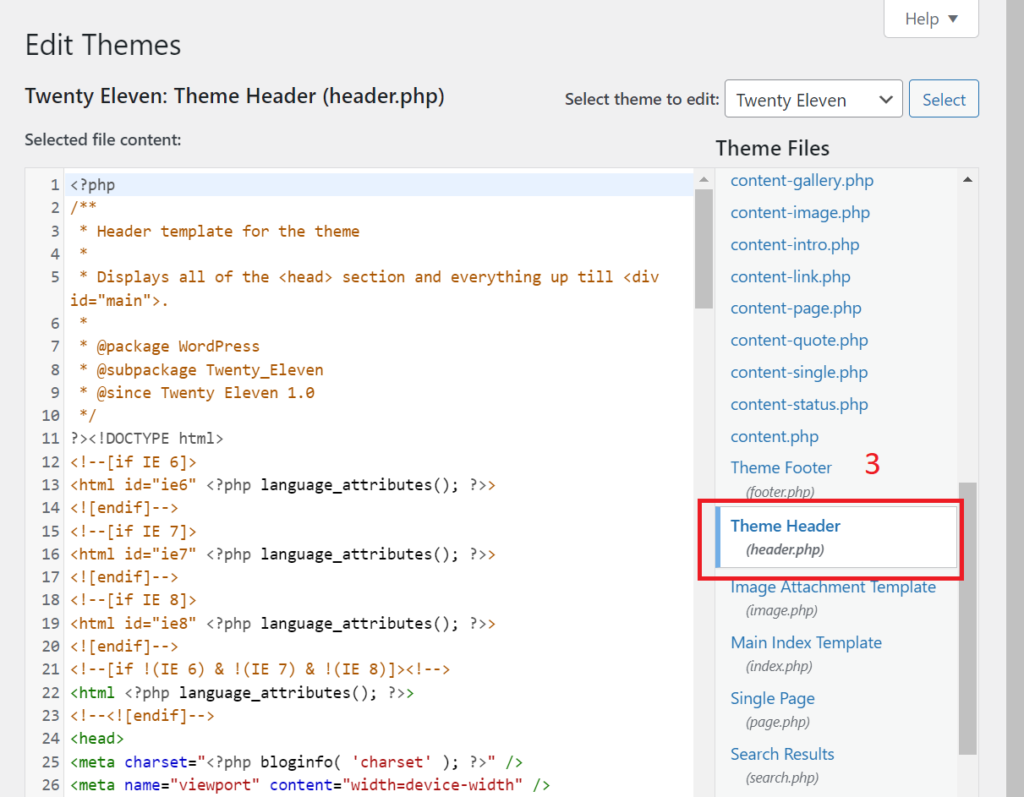
DB Browser for SQLite (DB4S) is a high quality, visual, open source tool to create, design, and edit database files compatible with SQLite.
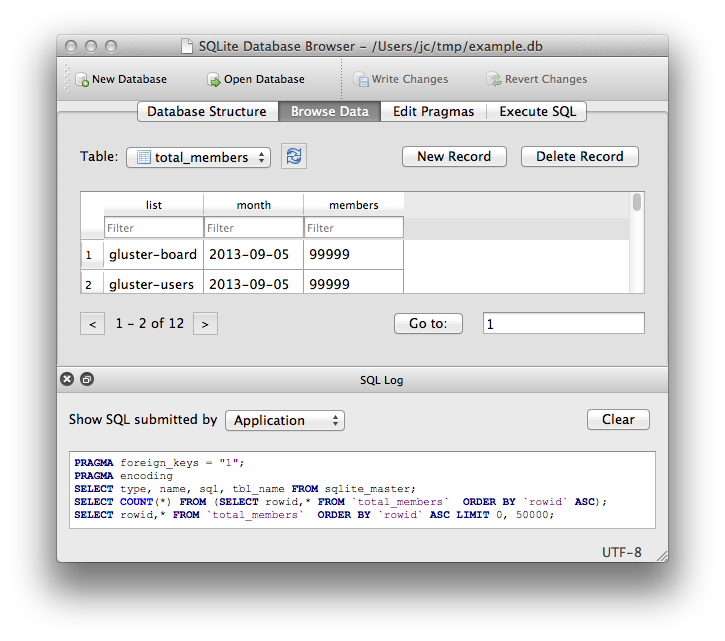
Download
สร้างดาต้าเบส หรือเปิดดาต้าเบส
import sqlite3
con = sqlite3.connect("tutorial.db")
เตรียม cursor
cur = con.cursor()
สร้างตาราง
cur.execute("CREATE TABLE movie(title, year, score)")
ตรวจสอบตารางที่มีจาก sqlite_master
res = cur.execute("SELECT name FROM sqlite_master")
print(res.fetchone())
# ('movie',)
insert ข้อมูล
cur.execute("""
INSERT INTO movie VALUES
('Monty Python and the Holy Grail', 1975, 8.2),
('And Now for Something Completely Different', 1971, 7.5)
""")
con.commit()
select ข้อมูล
res = cur.execute("SELECT score FROM movie")
print(res.fetchall())
insert ข้อมูลด้วย executemany()
data = [
("Monty Python Live at the Hollywood Bowl", 1982, 7.9),
("Monty Python's The Meaning of Life", 1983, 7.5),
("Monty Python's Life of Brian", 1979, 8.0),
]
cur.executemany("INSERT INTO movie VALUES(?, ?, ?)", data)
con.commit() # Remember to commit the transaction after executing INSERT.
for row in cur.execute("SELECT year, title FROM movie ORDER BY year"):
print(row)
Verify that the database has been written to disk by calling con.close() to close the existing connection
con.close()
Tool
สร้างโปรเจ็กส์แบบ Blazor Server App
ที่ไฟล์ Pages/Counter.razor เพิ่มโค๊ด _logger.* ไว้ดูผลการ log
@page "/counter"
@inject ILogger<Counter> logger
<PageTitle>Counter</PageTitle>
<h1>Counter</h1>
<p role="status">Current count: @currentCount</p>
<button class="btn btn-primary" @onclick="IncrementCount">Click me</button>
@code {
private int currentCount = 0;
private void IncrementCount()
{
logger.LogInformation("This is an INFORMATION message.");
logger.LogWarning("This is a WARNING message.");
logger.LogError("This is an ERROR message.");
currentCount++;
}
}
เปิดหน้าต่าง Output โดยไปที่เมนู View | Output
ทดลองเรียกไปที่หน้า Counter เช่น https://localhost:7180/counter แล้วดูที่หน้าต่าง Output
BlazorServerApp6.Pages.Counter: Information: This is an INFORMATION message. BlazorServerApp6.Pages.Counter: Warning: This is a WARNING message. BlazorServerApp6.Pages.Counter: Error: This is an ERROR message.
ติดตั้ง Package log4net และ Microsoft.Extensions.Logging.Log4Net.AspNetCore
PM> NuGet\Install-Package log4net -Version 2.0.15 PM> NuGet\Install-Package Microsoft.Extensions.Logging.Log4Net.AspNetCore -Version 6.1.0
สร้างไฟล์ log4net.config
<?xml version="1.0" encoding="utf-8" ?>
<log4net>
<appender name="RollingLogFileAppender" type="log4net.Appender.RollingFileAppender">
<lockingModel type="log4net.Appender.FileAppender+MinimalLock"/>
<file value="log/" />
<datePattern value="yyMMdd'Jack.log'" />
<staticLogFileName value="false"/>
<appendToFile value="true"/>
<rollingStyle value="Date"/>
<maxSizeRollBackups value="100"/>
<maximumFileSize value="15MB"/>
<encoding value="UTF-8"/>
<layout type="log4net.Layout.PatternLayout">
<param name="ConversionPattern" value="%-5p%d{ HH:mm:ss} li:%line - [%method] %m %n" />
</layout>
</appender>
<root>
<level value="ALL"/>
<appender-ref ref="RollingLogFileAppender"/>
</root>
</log4net>
แก้ไขไฟล์ Program.cs
using BlazorServerApp6.Data;
using Microsoft.AspNetCore.Components;
using Microsoft.AspNetCore.Components.Web;
var builder = WebApplication.CreateBuilder(args);
ILoggerFactory _loggerFactory = (ILoggerFactory)new LoggerFactory();
_loggerFactory.AddLog4Net();
builder.Services.AddSingleton(_loggerFactory);
// Add services to the container.
builder.Services.AddRazorPages();
builder.Services.AddServerSideBlazor();
builder.Services.AddSingleton<WeatherForecastService>();
var app = builder.Build();
// Configure the HTTP request pipeline.
if (!app.Environment.IsDevelopment())
{
app.UseExceptionHandler("/Error");
// The default HSTS value is 30 days. You may want to change this for production scenarios, see https://aka.ms/aspnetcore-hsts.
app.UseHsts();
}
app.UseHttpsRedirection();
app.UseStaticFiles();
app.UseRouting();
app.MapBlazorHub();
app.MapFallbackToPage("/_Host");
app.Run();
ทดลองเรียกหน้า Counter อีกครั้งจะได้ไฟล์ .log
สร้างโปรเจ็กส์แบบ ASP.NET Core Web App (Model-View-Controller)
ที่ไฟล์ Controllers/HomeController.cs เพิ่มโค๊ด _logger.* ไว้ดูผลการ log
using Microsoft.AspNetCore.Mvc;
using System.Diagnostics;
using WebMvc6.Models;
namespace WebMvc6.Controllers
{
public class HomeController : Controller
{
private readonly ILogger<HomeController> _logger;
public HomeController(ILogger<HomeController> logger)
{
_logger = logger;
}
public IActionResult Index()
{
_logger.LogInformation("This is an INFORMATION message.");
_logger.LogWarning("This is a WARNING message.");
_logger.LogError("This is an ERROR message.");
return View();
}
public IActionResult Privacy()
{
return View();
}
[ResponseCache(Duration = 0, Location = ResponseCacheLocation.None, NoStore = true)]
public IActionResult Error()
{
return View(new ErrorViewModel { RequestId = Activity.Current?.Id ?? HttpContext.TraceIdentifier });
}
}
}
เปิดหน้าต่าง Output โดยไปที่เมนู View | Output
ทดลองเรียกไปที่หน้า Home เช่น https://localhost:7138/ แล้วดูที่หน้าต่าง Output
WebMvc6.Controllers.HomeController: Information: This is an INFORMATION message. WebMvc6.Controllers.HomeController: Warning: This is a WARNING message. WebMvc6.Controllers.HomeController: Error: This is an ERROR message.
ติดตั้ง Package log4net และ Microsoft.Extensions.Logging.Log4Net.AspNetCore
PM> NuGet\Install-Package log4net -Version 2.0.15 PM> NuGet\Install-Package Microsoft.Extensions.Logging.Log4Net.AspNetCore -Version 6.1.0
สร้างไฟล์ log4net.config
<?xml version="1.0" encoding="utf-8" ?>
<log4net>
<appender name="RollingLogFileAppender" type="log4net.Appender.RollingFileAppender">
<lockingModel type="log4net.Appender.FileAppender+MinimalLock"/>
<file value="log/" />
<datePattern value="yyMMdd'Jack.log'" />
<staticLogFileName value="false"/>
<appendToFile value="true"/>
<rollingStyle value="Date"/>
<maxSizeRollBackups value="100"/>
<maximumFileSize value="15MB"/>
<encoding value="UTF-8"/>
<layout type="log4net.Layout.PatternLayout">
<param name="ConversionPattern" value="%-5p%d{ HH:mm:ss} li:%line - [%method] %m %n" />
</layout>
</appender>
<root>
<level value="ALL"/>
<appender-ref ref="RollingLogFileAppender"/>
</root>
</log4net>
แก้ไขไฟล์ Program.cs
var builder = WebApplication.CreateBuilder(args);
ILoggerFactory _loggerFactory = (ILoggerFactory)new LoggerFactory();
_loggerFactory.AddLog4Net();
builder.Services.AddSingleton(_loggerFactory);
// Add services to the container.
builder.Services.AddControllersWithViews();
var app = builder.Build();
// Configure the HTTP request pipeline.
if (!app.Environment.IsDevelopment())
{
app.UseExceptionHandler("/Home/Error");
// The default HSTS value is 30 days. You may want to change this for production scenarios, see https://aka.ms/aspnetcore-hsts.
app.UseHsts();
}
app.UseHttpsRedirection();
app.UseStaticFiles();
app.UseRouting();
app.UseAuthorization();
app.MapControllerRoute(
name: "default",
pattern: "{controller=Home}/{action=Index}/{id?}");
app.Run();
ทดลองเรียกหน้า Home อีกครั้งจะได้ไฟล์ .log
สร้างโปรเจ็กส์แบบ ASP.NET Core Web App
ที่ไฟล์ Pages/Index.cshtml.cs เพิ่มโค๊ด _logger.* ไว้ดูผลการ log
using Microsoft.AspNetCore.Mvc;
using Microsoft.AspNetCore.Mvc.RazorPages;
namespace WebApp6.Pages
{
public class IndexModel : PageModel
{
private readonly ILogger<IndexModel> _logger;
public IndexModel(ILogger<IndexModel> logger)
{
_logger = logger;
}
public void OnGet()
{
_logger.LogInformation("This is an INFORMATION message.");
_logger.LogWarning("This is a WARNING message.");
_logger.LogError("This is an ERROR message.");
}
}
}
เปิดหน้าต่าง Output โดยไปที่เมนู View | Output
ทดลองเรียกไปที่หน้า Home เช่น https://localhost:7138/ แล้วดูที่หน้าต่าง Output
WebApp6.Pages.IndexModel: Information: This is an INFORMATION message. WebApp6.Pages.IndexModel: Warning: This is a WARNING message. WebApp6.Pages.IndexModel: Error: This is an ERROR message.
ติดตั้ง Package log4net และ Microsoft.Extensions.Logging.Log4Net.AspNetCore
PM> NuGet\Install-Package log4net -Version 2.0.15 PM> NuGet\Install-Package Microsoft.Extensions.Logging.Log4Net.AspNetCore -Version 6.1.0
สร้างไฟล์ log4net.config
<?xml version="1.0" encoding="utf-8" ?>
<log4net>
<appender name="RollingLogFileAppender" type="log4net.Appender.RollingFileAppender">
<lockingModel type="log4net.Appender.FileAppender+MinimalLock"/>
<file value="log/" />
<datePattern value="yyMMdd'Jack.log'" />
<staticLogFileName value="false"/>
<appendToFile value="true"/>
<rollingStyle value="Date"/>
<maxSizeRollBackups value="100"/>
<maximumFileSize value="15MB"/>
<encoding value="UTF-8"/>
<layout type="log4net.Layout.PatternLayout">
<param name="ConversionPattern" value="%-5p%d{ HH:mm:ss} li:%line - [%method] %m %n" />
</layout>
</appender>
<root>
<level value="ALL"/>
<appender-ref ref="RollingLogFileAppender"/>
</root>
</log4net>
แก้ไขไฟล์ Program.cs
var builder = WebApplication.CreateBuilder(args);
ILoggerFactory _loggerFactory = (ILoggerFactory)new LoggerFactory();
_loggerFactory.AddLog4Net();
builder.Services.AddSingleton(_loggerFactory);
// Add services to the container.
builder.Services.AddRazorPages();
var app = builder.Build();
// Configure the HTTP request pipeline.
if (!app.Environment.IsDevelopment())
{
app.UseExceptionHandler("/Error");
// The default HSTS value is 30 days. You may want to change this for production scenarios, see https://aka.ms/aspnetcore-hsts.
app.UseHsts();
}
app.UseHttpsRedirection();
app.UseStaticFiles();
app.UseRouting();
app.UseAuthorization();
app.MapRazorPages();
app.Run();
ทดลองเรียกหน้า Home อีกครั้งจะได้ไฟล์ .log
สร้าง directory ชื่อ log
#!/bin/bash dir=log if [ ! -d $dir ] then mkdir $dir echo "create directory $dir" else echo "Directory exists" fi
$ date --help
Usage: date [OPTION]... [+FORMAT]
or: date [-u|--utc|--universal] [MMDDhhmm[[CC]YY][.ss]]
Display the current time in the given FORMAT, or set the system date.
Mandatory arguments to long options are mandatory for short options too.
-d, --date=STRING display time described by STRING, not 'now'
-f, --file=DATEFILE like --date once for each line of DATEFILE
-I[TIMESPEC], --iso-8601[=TIMESPEC] output date/time in ISO 8601 format.
TIMESPEC='date' for date only (the default),
'hours', 'minutes', 'seconds', or 'ns' for date
and time to the indicated precision.
-r, --reference=FILE display the last modification time of FILE
-R, --rfc-2822 output date and time in RFC 2822 format.
Example: Mon, 07 Aug 2006 12:34:56 -0600
--rfc-3339=TIMESPEC output date and time in RFC 3339 format.
TIMESPEC='date', 'seconds', or 'ns' for
date and time to the indicated precision.
Date and time components are separated by
a single space: 2006-08-07 12:34:56-06:00
-s, --set=STRING set time described by STRING
-u, --utc, --universal print or set Coordinated Universal Time (UTC)
--help display this help and exit
--version output version information and exit
FORMAT controls the output. Interpreted sequences are:
%% a literal %
%a locale's abbreviated weekday name (e.g., Sun)
%A locale's full weekday name (e.g., Sunday)
%b locale's abbreviated month name (e.g., Jan)
%B locale's full month name (e.g., January)
%c locale's date and time (e.g., Thu Mar 3 23:05:25 2005)
%C century; like %Y, except omit last two digits (e.g., 20)
%d day of month (e.g., 01)
%D date; same as %m/%d/%y
%e day of month, space padded; same as %_d
%F full date; same as %Y-%m-%d
%g last two digits of year of ISO week number (see %G)
%G year of ISO week number (see %V); normally useful only with %V
%h same as %b
%H hour (00..23)
%I hour (01..12)
%j day of year (001..366)
%k hour, space padded ( 0..23); same as %_H
%l hour, space padded ( 1..12); same as %_I
%m month (01..12)
%M minute (00..59)
%n a newline
%N nanoseconds (000000000..999999999)
%p locale's equivalent of either AM or PM; blank if not known
%P like %p, but lower case
%r locale's 12-hour clock time (e.g., 11:11:04 PM)
%R 24-hour hour and minute; same as %H:%M
%s seconds since 1970-01-01 00:00:00 UTC
%S second (00..60)
%t a tab
%T time; same as %H:%M:%S
%u day of week (1..7); 1 is Monday
%U week number of year, with Sunday as first day of week (00..53)
%V ISO week number, with Monday as first day of week (01..53)
%w day of week (0..6); 0 is Sunday
%W week number of year, with Monday as first day of week (00..53)
%x locale's date representation (e.g., 12/31/99)
%X locale's time representation (e.g., 23:13:48)
%y last two digits of year (00..99)
%Y year
%z +hhmm numeric time zone (e.g., -0400)
%:z +hh:mm numeric time zone (e.g., -04:00)
%::z +hh:mm:ss numeric time zone (e.g., -04:00:00)
%:::z numeric time zone with : to necessary precision (e.g., -04, +05:30)
%Z alphabetic time zone abbreviation (e.g., EDT)
By default, date pads numeric fields with zeroes.
The following optional flags may follow '%':
- (hyphen) do not pad the field
_ (underscore) pad with spaces
0 (zero) pad with zeros
^ use upper case if possible
# use opposite case if possible
After any flags comes an optional field width, as a decimal number;
then an optional modifier, which is either
E to use the locale's alternate representations if available, or
O to use the locale's alternate numeric symbols if available.
Examples:
Convert seconds since the epoch (1970-01-01 UTC) to a date
$ date --date='@2147483647'
Show the time on the west coast of the US (use tzselect(1) to find TZ)
$ TZ='America/Los_Angeles' date
Show the local time for 9AM next Friday on the west coast of the US
$ date --date='TZ="America/Los_Angeles" 09:00 next Fri'
GNU coreutils online help: <http://www.gnu.org/software/coreutils/>
For complete documentation, run: info coreutils 'date invocation'
$ date --version date (GNU coreutils) 8.22 Copyright (C) 2013 Free Software Foundation, Inc. License GPLv3+: GNU GPL version 3 or later <http://gnu.org/licenses/gpl.html>. This is free software: you are free to change and redistribute it. There is NO WARRANTY, to the extent permitted by law. Written by David MacKenzie.
ตัวอย่าง
Open a terminal application and type the following command:
$ date Tue Feb 7 15:23:13 +07 2023
format the date
$ date +"%y-%m-%d" 23-02-07 $ date +"%Y-%m-%d" 2023-02-07
Simply display the current time on Linux:
]$ date "+%T" 15:24:15
To print the date of the day before yesterday, run:
$ date --date='2 days ago' Sun Feb 5 15:25:37 +07 2023
Want to see the day of year of Christmas in the current year? Try:
$ date --date='25 Dec' +%j 359
Display the current full month name and the day of the month:
$ date '+%B %d' February 07