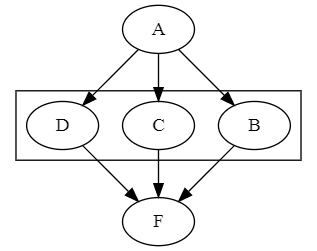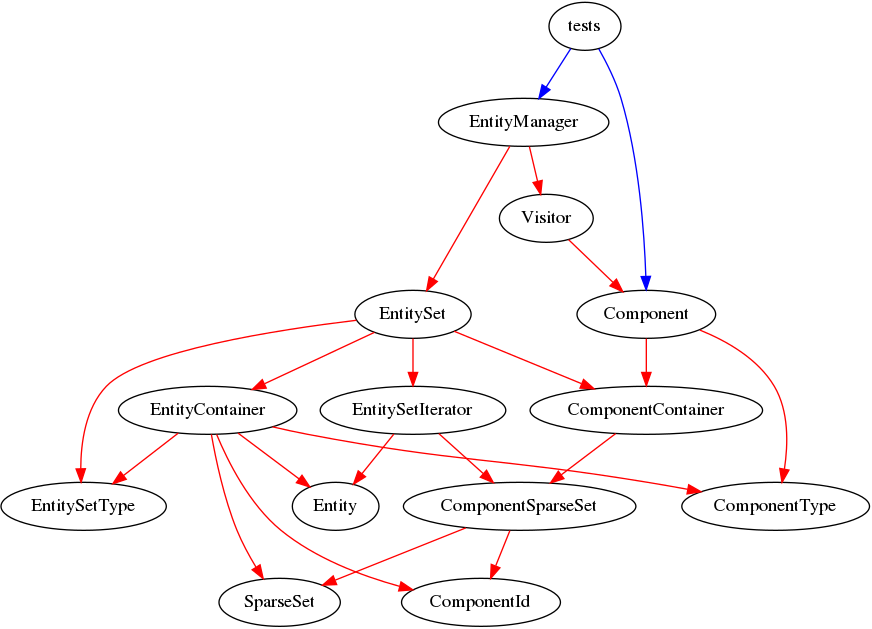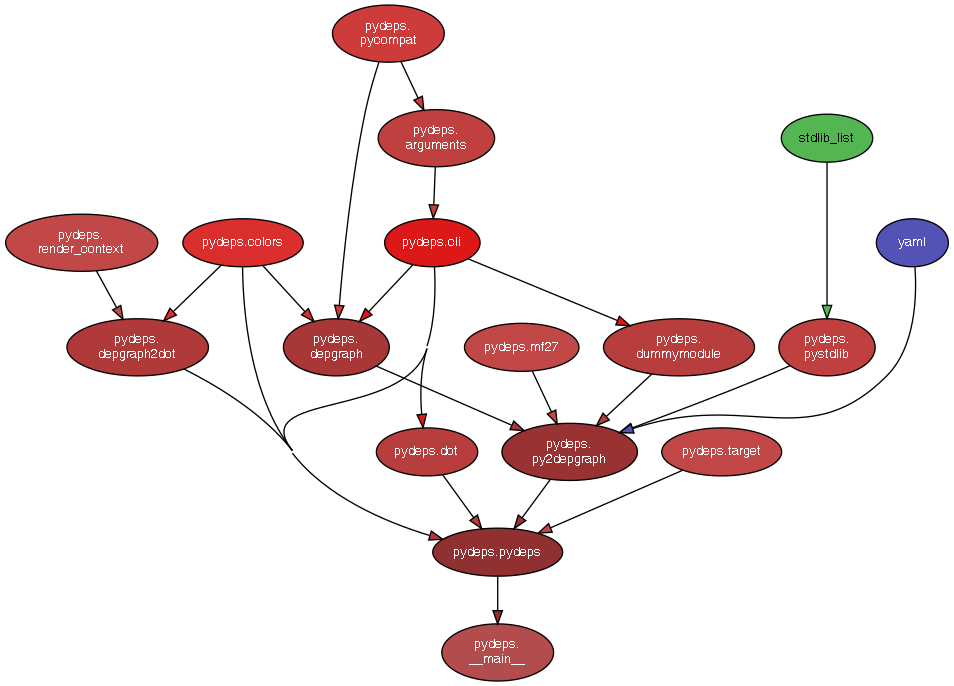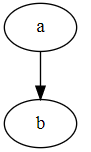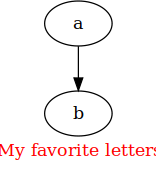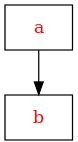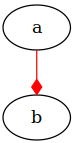Graphviz online
- GitHub – dreampuf/GraphvizOnline: Let’s Graphviz it online
- https://dreampuf.github.io/GraphvizOnline/
GraphvizOnline lets you edit and view GraphViz diagrams online. You can use GraphvizOnline online here.
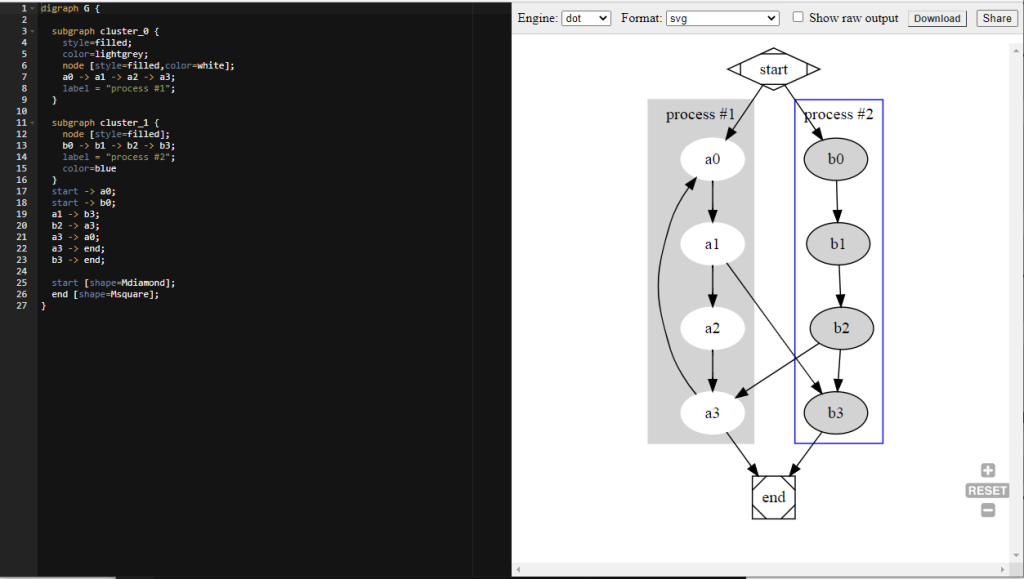
Resources
- graphviz.org
- DOT Language | Graphviz
- dotguide.pdf (graphviz.org)
- Graphviz (dot) examples (renenyffenegger.ch)
DOT Language – digraph examples
Node
digraph DG {
A
}

digraph DG {
A
B
}
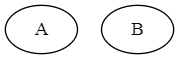
Edge
digraph DG {
A -> B
}
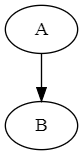
digraph DG {
A -> B
A -> C
}
or
digraph DG {
A -> {B, C}
}
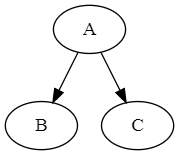
digraph DG {
A -> B
A -> C
B -> C
}
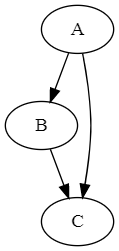
digraph DG {
A -> {B, C, D}
{B, C} -> {F}
}
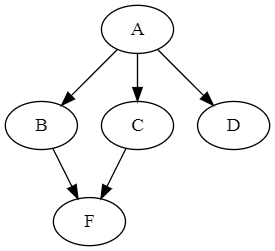
digraph DG {
A -> {B, C, D}
{B, C, D} -> {F}
}
or
digraph DG {
A -> {B, C, D} -> {F}
}
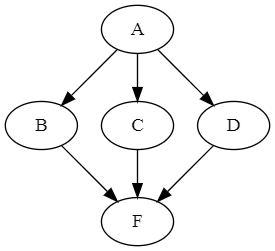
Shape
digraph DG {
A [shape=diamond]
B [shape=box]
C [shape=circle]
A -> B
A -> C
A -> D
}
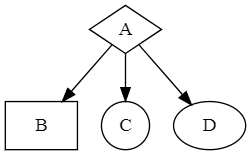
Color
digraph DG {
A [shape=diamond, color=green]
B [shape=box]
C [color=red]
A -> B
A -> C [color=blue]
A -> D [color="brown:invis:brown"]
}
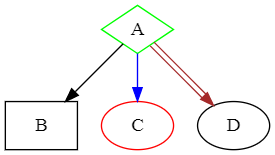
style, penwidth, arrowhead
digraph D {
A [shape=diamond]
B [shape=box]
C [shape=circle]
A -> B [style=dashed, color=grey]
A -> C [color="black:invis:black"]
A -> D [penwidth=5, arrowhead=none]
}
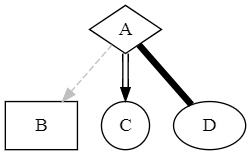
Aligned text
digraph DG {
node [shape=record fontname=Arial];
a [label="one\ltwo three\lfour five six seven\l"]
b [label="one\ntwo three\nfour five six seven"]
c [label="one\rtwo three\rfour five six seven\r"]
a -> b -> c
}
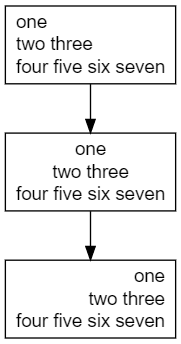
Graph title (label)
digraph DG {
label = "The foo, the bar and the baz";
labelloc = "t"; // place the label at the top (b seems to be default)
node [shape=plaintext]
FOO -> {BAR, BAZ};
}
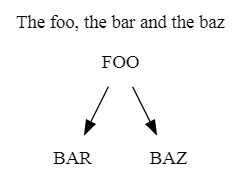
HTML label
digraph DG {
label = <The <font color='red'><b>foo</b></font>, the <font point-size='20'>bar</font> and<br/> the <i>baz</i>>;
labelloc = "t"; // place the label at the top (b seems to be default)
node [shape=plaintext]
FOO -> {BAR, BAZ};
}
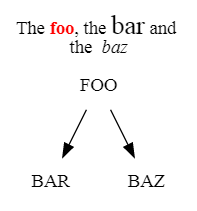
Subgraph
digraph DG {
A -> {B, C, D} -> {F}
subgraph cluster_R {
rank=same B C D
}
}