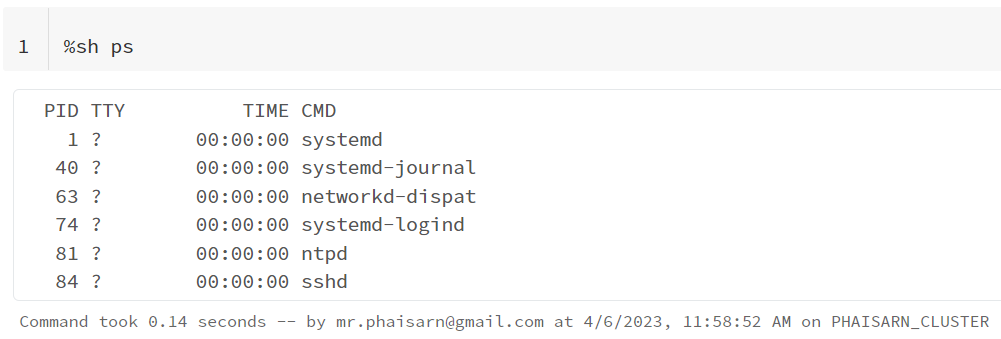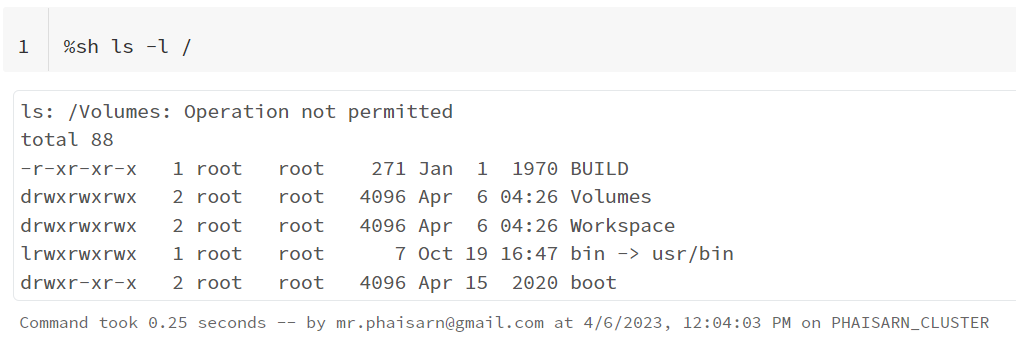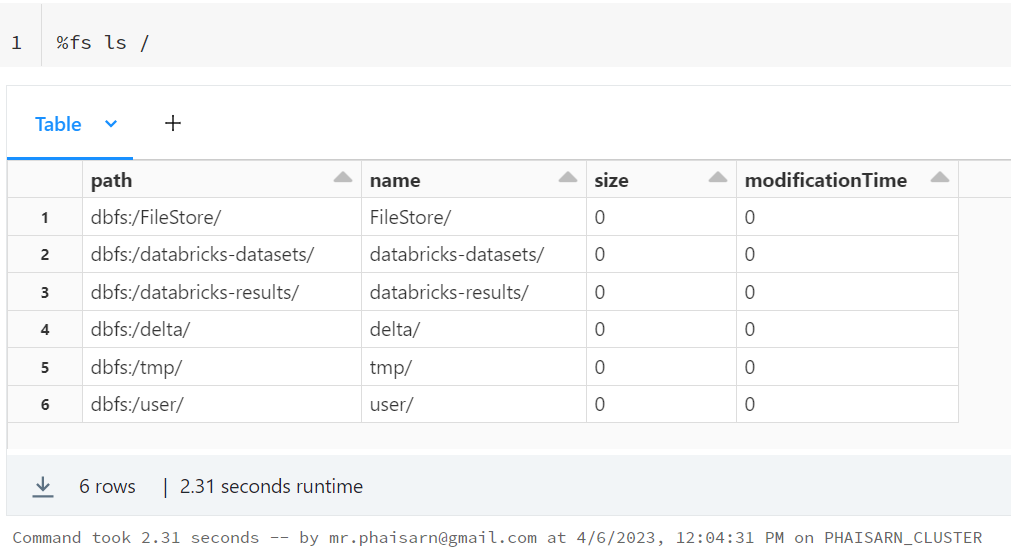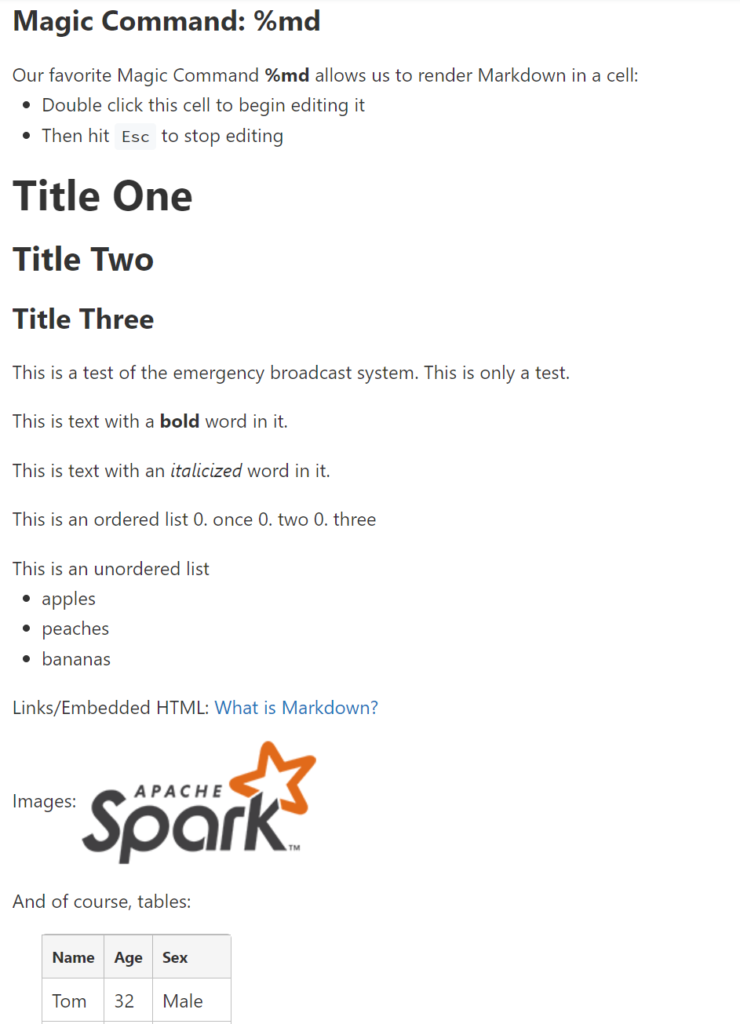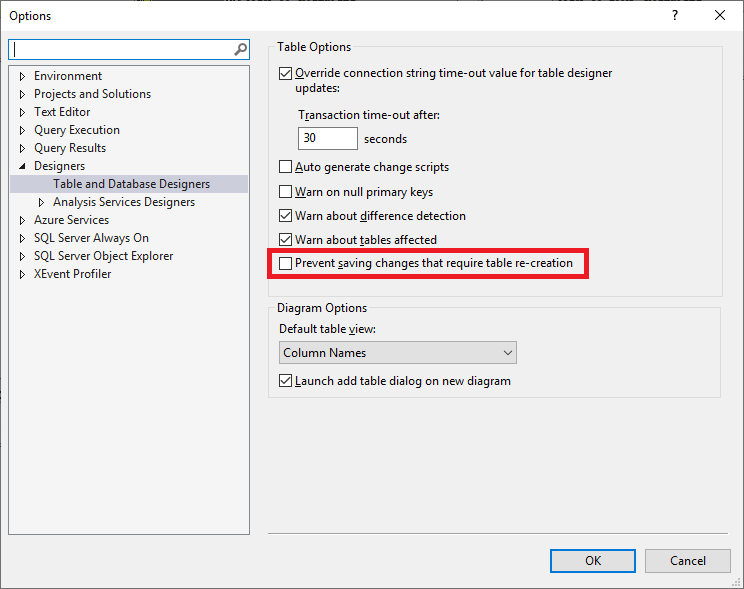ตรวจสอบเวอร์ชันของ numpy
import numpy
print(numpy.version.version)
# 1.19.5
import numpy as np
print(np.__version__)
# 1.19.5
> conda list
Arrays
The array object in NumPy is called ndarray
import numpy as np
arr = np.array([1, 2, 3, 4, 5])
print(arr)
print(type(arr))
# [1 2 3 4 5]
# <class 'numpy.ndarray'>
0-D Arrays
import numpy as np
arr = np.array(5)
print(arr)
print(type(arr))
# 5
# <class 'numpy.ndarray'>
1-D Arrays
import numpy as np
arr = np.array([1,2,3])
print(arr)
print(type(arr))
# [1 2 3]
# <class 'numpy.ndarray'>
2-D Arrays
import numpy as np
arr = np.array([[1, 2, 3], [4, 5, 6]])
print(arr)
print(type(arr))
# [[1 2 3]
# [4 5 6]]
# <class 'numpy.ndarray'>
3-D Arrays
import numpy as np
arr = np.array([[[1, 2, 3], [4, 5, 6]], [[7, 8, 9], [10, 11, 12]]])
print(arr)
print(type(arr))
# [[[1 2 3]
# [4 5 6]]
#
# [[ 7 8 9]
# [10 11 12]]]
# <class 'numpy.ndarray'>
Number of Dimensions
import numpy as np
a = np.array(5)
b = np.array([1, 2, 3])
c = np.array([[1, 2, 3], [4, 5, 6]])
d = np.array([[[1, 2, 3], [4, 5, 6]], [[7, 8, 9], [10, 11, 12]]])
print(a.ndim)
print(b.ndim)
print(c.ndim)
print(d.ndim)
# 0
# 1
# 2
# 3
Define the number of dimensions by using the ndmin argument.
import numpy as np
arr = np.array([1, 2, 3, 4], ndmin=5)
print(arr)
print('number of dimensions :', arr.ndim)
# [[[[[1 2 3 4]]]]]
# number of dimensions : 5
NumPy Data Types
NumPy has some extra data types, and refer to data types with one character, like i for integers, u for unsigned integers etc.
i – integerb – booleanu – unsigned integerf – floatc – complex floatm – timedeltaM – datetimeO – objectS – stringU – unicode stringV – fixed chunk of memory for other type ( void )
import numpy as np
arr = np.array([1, 2, 3, 4])
print(arr.dtype)
# int32
import numpy as np
arr = np.array(['apple', 'banana', 'cherry'])
print(arr.dtype)
# <U6
import numpy as np
arr = np.array([1, 2, 3, 4], dtype='S')
print(arr)
print(arr.dtype)
# [b'1' b'2' b'3' b'4']
# |S1
import numpy as np
arr = np.array([1, 2, 3, 4], dtype='i4')
print(arr)
print(arr.dtype)
# [1 2 3 4]
# int32
Converting Data Type
import numpy as np
arr = np.array([1.1, 2.1, 3.1])
newarr = arr.astype('i') # newarr = arr.astype(int)
print(newarr)
print(newarr.dtype)
# [1 2 3]
# int32
import numpy as np
arr = np.array([1, 0, 3])
newarr = arr.astype(bool)
print(newarr)
print(newarr.dtype)
# [ True False True]
# bool
Array Copy vs View
The main difference between a copy and a view of an array is that the copy is a new array, and the view is just a view of the original array.
import numpy as np
arr = np.array([1, 2, 3, 4, 5])
x = arr.copy()
arr[0] = 42
print(arr)
print(x)
# [42 2 3 4 5]
# [1 2 3 4 5]
import numpy as np
arr = np.array([1, 2, 3, 4, 5])
x = arr.view()
arr[0] = 42
print(arr)
print(x)
# [42 2 3 4 5]
# [42 2 3 4 5]
Check if Array Owns it’s Data
copies owns the data, and views does not own the data
Every NumPy array has the attribute base that returns None if the array owns the data.
import numpy as np
arr = np.array([1, 2, 3, 4, 5])
x = arr.copy()
y = arr.view()
print(arr.base)
print(x.base)
print(y.base)
# None
# None
# [1 2 3 4 5]
Array Shape
Array Shape
import numpy as np
arr = np.array([[1, 2, 3, 4], [5, 6, 7, 8]])
print(arr.shape)
print(type(arr.shape))
# (2, 4)
# <class 'tuple'>
import numpy as np
arr = np.array([1, 2, 3, 4], ndmin=5)
print(arr)
print('shape of array :', arr.shape)
# [[[[[1 2 3 4]]]]]
# shape of array : (1, 1, 1, 1, 4)
Array Reshaping
Reshape From 1-D to 2-D
import numpy as np
arr = np.array([1, 2, 3, 4, 5, 6, 7, 8, 9, 10, 11, 12])
newarr = arr.reshape(4, 3)
print(newarr)
# [[ 1 2 3]
# [ 4 5 6]
# [ 7 8 9]
# [10 11 12]]
Reshape From 1-D to 3-D
import numpy as np
arr = np.array([1, 2, 3, 4, 5, 6, 7, 8, 9, 10, 11, 12])
newarr = arr.reshape(2, 3, 2)
print(newarr)
# [[[ 1 2]
# [ 3 4]
# [ 5 6]]
#
# [[ 7 8]
# [ 9 10]
# [11 12]]]
Reshape return view
import numpy as np
arr = np.array([1, 2, 3, 4, 5, 6, 7, 8])
print(arr.reshape(2, 4).base)
# [1 2 3 4 5 6 7 8]
Unknown Dimension
You are allowed to have one “unknown” dimension.
import numpy as np
arr = np.array([1, 2, 3, 4, 5, 6, 7, 8])
newarr = arr.reshape(2, 2, -1) # newarr = arr.reshape(2, 2, 2)
print(newarr)
# [[[1 2]
# [3 4]]
#
# [[5 6]
# [7 8]]]
Flattening the arrays
Flattening array means converting a multidimensional array into a 1D array.
import numpy as np
arr = np.array([[1, 2, 3], [4, 5, 6]])
newarr = arr.reshape(-1)
print(newarr)
# [1 2 3 4 5 6]
Array Iterating
import numpy as np
arr = np.array([1, 2, 3])
for x in arr:
print(x)
# 1
# 2
# 3
import numpy as np
arr = np.array([[1, 2, 3], [4, 5, 6]])
for x in arr:
print(x)
# [1 2 3]
# [4 5 6]
import numpy as np
arr = np.array([[1, 2, 3], [4, 5, 6]])
for x in arr:
for y in x:
print(y)
# 1
# 2
# 3
# 4
# 5
# 6
nditer() – Iterating Arrays Using nditer()
import numpy as np
arr = np.array([[[1, 2], [3, 4]], [[5, 6], [7, 8]]])
for x in arr:
print(x)
# [[1 2]
# [3 4]]
# [[5 6]
# [7 8]]
import numpy as np
arr = np.array([[[1, 2], [3, 4]], [[5, 6], [7, 8]]])
for x in np.nditer(arr):
print(x)
# 1
# 2
# 3
# 4
# 5
# 6
# 7
# 8
nditer() – Iterating Array With Different Data Types
import numpy as np
arr = np.array([1, 2, 3])
for x in np.nditer(arr, flags=['buffered'], op_dtypes=['S']):
print(x)
# b'1'
# b'2'
# b'3'
nditer() – Iterating With Different Step Size
import numpy as np
arr = np.array([[1, 2, 3, 4], [5, 6, 7, 8]])
for x in np.nditer(arr[:, ::2]):
print(x)
# 1
# 3
# 5
# 7
ndenumerate()
import numpy as np
arr = np.array([1, 2, 3])
for idx, x in np.ndenumerate(arr):
print(idx, x)
# (0,) 1
# (1,) 2
# (2,) 3
import numpy as np
arr = np.array([[1, 2, 3], [4, 5, 6]])
for idx, x in np.ndenumerate(arr):
print(idx, x)
# (0, 0) 1
# (0, 1) 2
# (0, 2) 3
# (1, 0) 4
# (1, 1) 5
# (1, 2) 6
NumPy Joining Array
Joining NumPy Arrays
import numpy as np
arr1 = np.array([1, 2, 3])
arr2 = np.array([4, 5, 6])
arr = np.concatenate((arr1, arr2))
print(arr)
# [1 2 3 4 5 6]
Join two 2-D arrays along cols (axis=0)
import numpy as np
arr1 = np.array([[1, 2], [3, 4]])
arr2 = np.array([[5, 6], [7, 8]])
arr = np.concatenate((arr1, arr2), axis=0)
print(arr)
# [[1 2]
# [3 4]
# [5 6]
# [7 8]]
Join two 2-D arrays along rows (axis=1)
import numpy as np
arr1 = np.array([[1, 2], [3, 4]])
arr2 = np.array([[5, 6], [7, 8]])
arr = np.concatenate((arr1, arr2), axis=1)
print(arr)
# [[1 2 5 6]
# [3 4 7 8]]
stack()
import numpy as np
arr1 = np.array([1, 2, 3])
arr2 = np.array([4, 5, 6])
arr = np.stack((arr1, arr2), axis=0)
print(arr)
# [[1 2 3]
# [4 5 6]]
import numpy as np
arr1 = np.array([1, 2, 3])
arr2 = np.array([4, 5, 6])
arr = np.stack((arr1, arr2), axis=1)
print(arr)
# [[1 4]
# [2 5]
# [3 6]]
hstack()
import numpy as np
arr1 = np.array([1, 2, 3])
arr2 = np.array([4, 5, 6])
arr = np.hstack((arr1, arr2))
print(arr)
# [1 2 3 4 5 6]
vstack()
import numpy as np
arr1 = np.array([1, 2, 3])
arr2 = np.array([4, 5, 6])
arr = np.vstack((arr1, arr2))
print(arr)
# [[1 2 3]
# [4 5 6]]
dstack()
import numpy as np
arr1 = np.array([1, 2, 3])
arr2 = np.array([4, 5, 6])
arr = np.dstack((arr1, arr2))
print(arr)
# [[[1 4]
# [2 5]
# [3 6]]]
Splitting Array
import numpy as np
arr = np.array([1, 2, 3, 4, 5, 6])
newarr = np.array_split(arr, 3)
print(type(newarr))
print(newarr)
# <class 'list'>
# [array([1, 2]), array([3, 4]), array([5, 6])]
print(newarr[0])
print(type(newarr[0]))
# [1 2]
# <class 'numpy.ndarray'>
import numpy as np
arr = np.array([1, 2, 3, 4, 5, 6])
newarr = np.array_split(arr, 4)
print(newarr)
# [array([1, 2]), array([3, 4]), array([5]), array([6])]
import numpy as np
arr = np.array([1, 2, 3, 4, 5, 6])
newarr = np.array_split(arr, 5)
print(newarr)
# [array([1, 2]), array([3]), array([4]), array([5]), array([6])]
Splitting 2-D Arrays
import numpy as np
arr = np.array([[1, 2], [3, 4], [5, 6], [7, 8], [9, 10], [11, 12]])
print(arr)
# [[ 1 2]
# [ 3 4]
# [ 5 6]
# [ 7 8]
# [ 9 10]
# [11 12]]
newarr = np.array_split(arr, 3) # newarr = np.array_split(arr, 3, axis=0)
print(newarr[0])
print(newarr[1])
print(newarr[2])
# [[1 2]
# [3 4]]
# [[5 6]
# [7 8]]
# [[ 9 10]
# [11 12]]
import numpy as np
arr = np.array([[1, 2], [3, 4], [5, 6], [7, 8], [9, 10], [11, 12]])
print(arr)
newarr = np.array_split(arr, 3, axis=1)
print(newarr[0])
print(newarr[1])
# [[ 1]
# [ 3]
# [ 5]
# [ 7]
# [ 9]
# [11]]
# [[ 2]
# [ 4]
# [ 6]
# [ 8]
# [10]
# [12]]
import numpy as np
arr = np.array([[1, 2], [3, 4], [5, 6], [7, 8], [9, 10], [11, 12]])
newarr = np.hsplit(arr, 2)
print(newarr[0])
print(newarr[1])
# [[ 1]
# [ 3]
# [ 5]
# [ 7]
# [ 9]
# [11]]
# [[ 2]
# [ 4]
# [ 6]
# [ 8]
# [10]
# [12]]